
Clay Material in Unity
After watching a bunch of movies from Laika Studios, I got inspired to try and create something that looked handcrafted. But I wanted it to be more like the claymation of the '90s.
Read More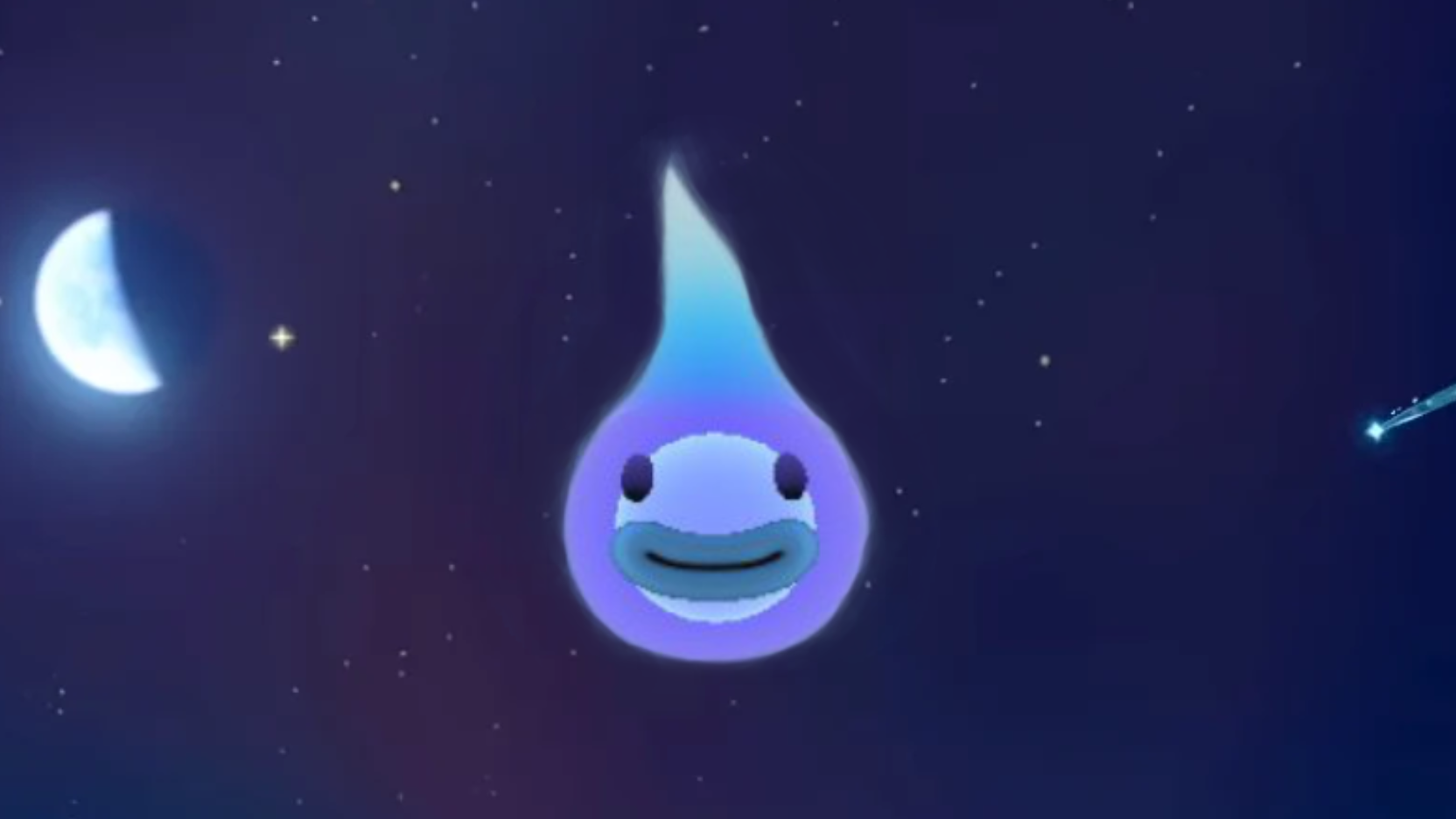
I don’t think anybody has missed that Animal Crossing: New Horizon was released. After playing it for about two months now, I’ve seen some elegant techniques put to use. One of them on the cute form of Wisp.
So I thought that I would try and recreated him since I think I have a pretty good idea of how they made him.
I plan to start with Blender to create a mesh of his basic form and then move over Unity to apply some effects and animations with a custom shader. I also need to make some texture for the eyes and mouth for that I will use Affinity Photo.
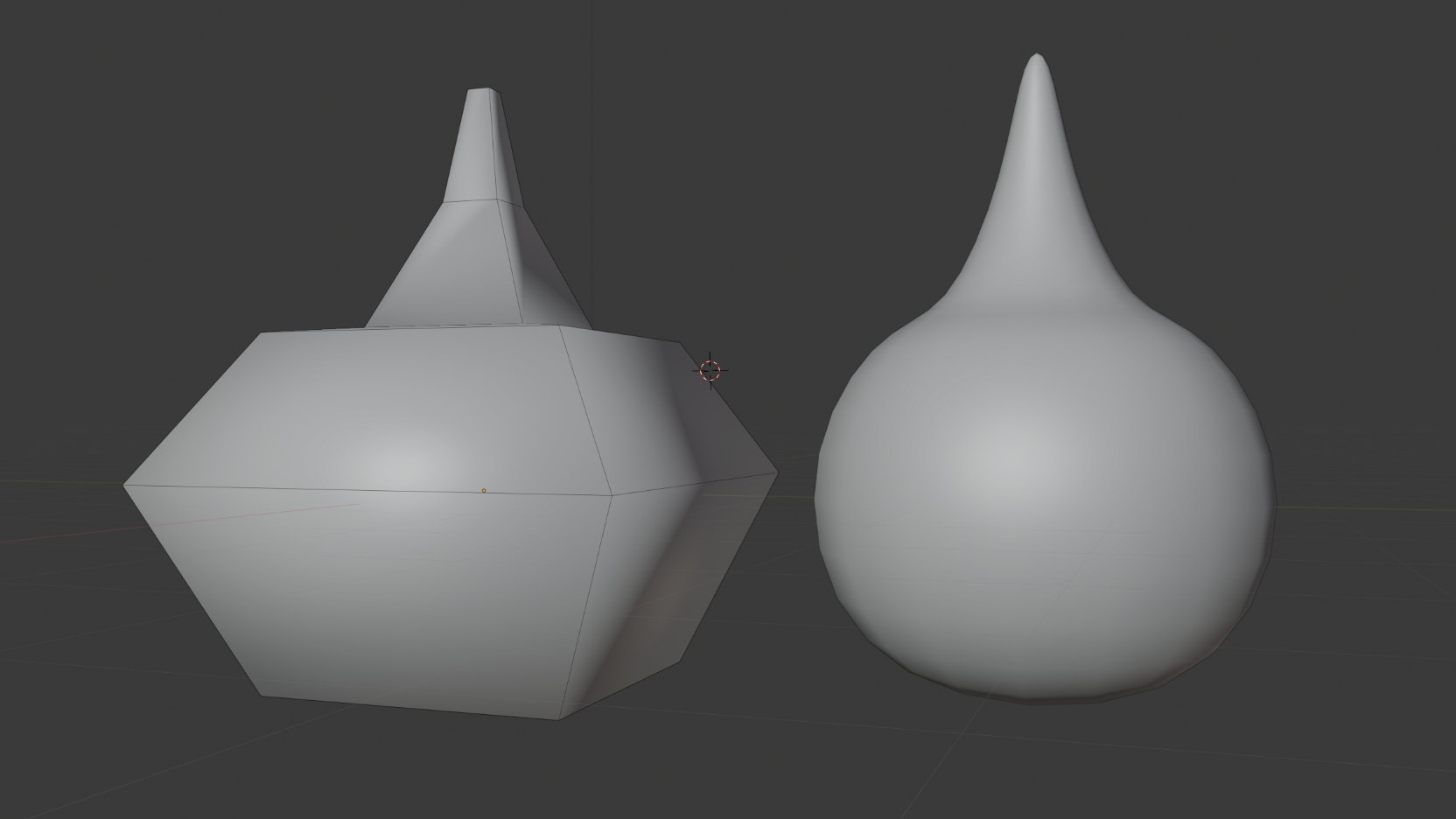
Started with blocking out the shape then add a subdivision modifier.
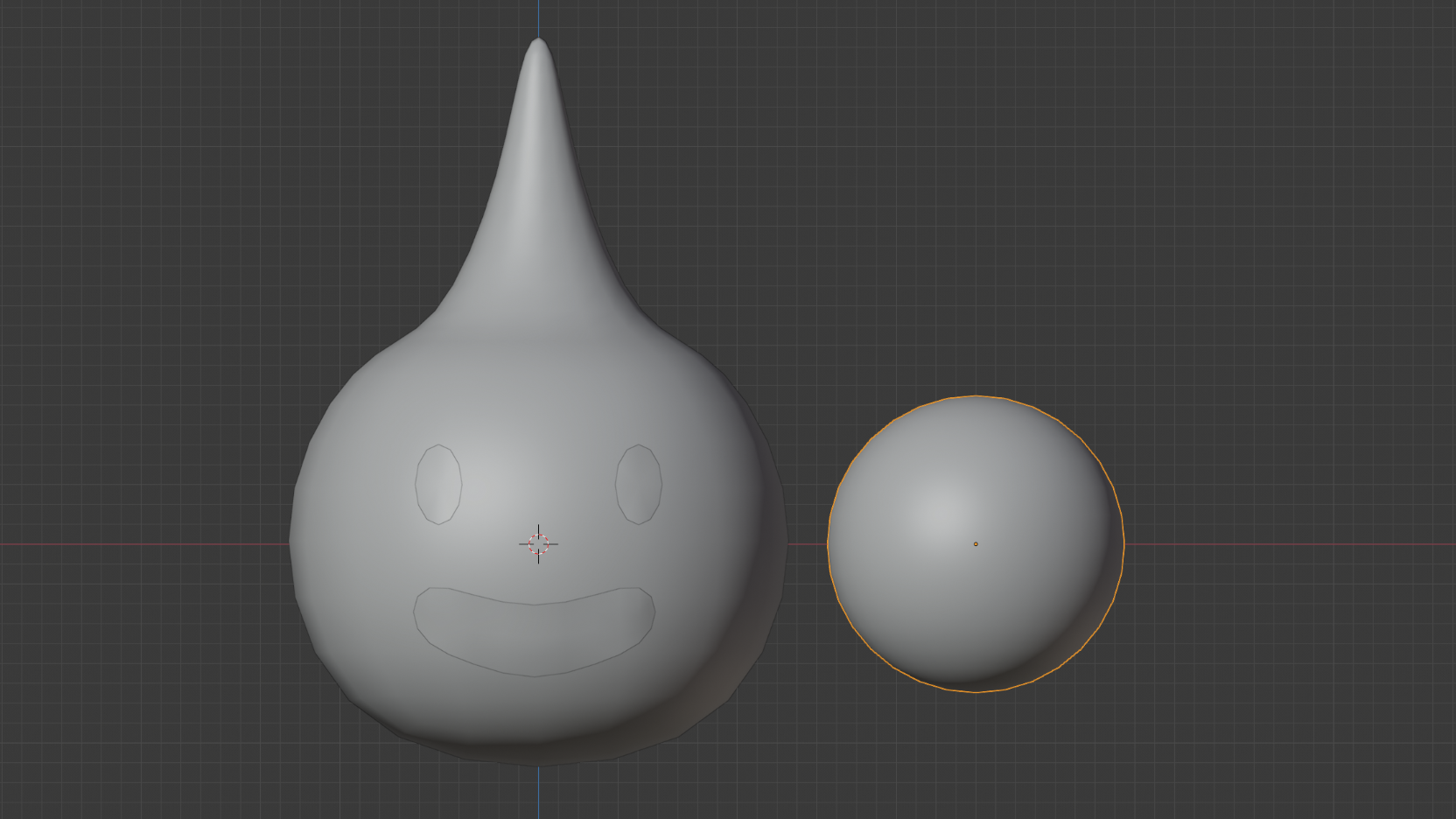
Then I projected some circles onto the body using a shrinkwrap modifier and created a sphere to put inside the main body.
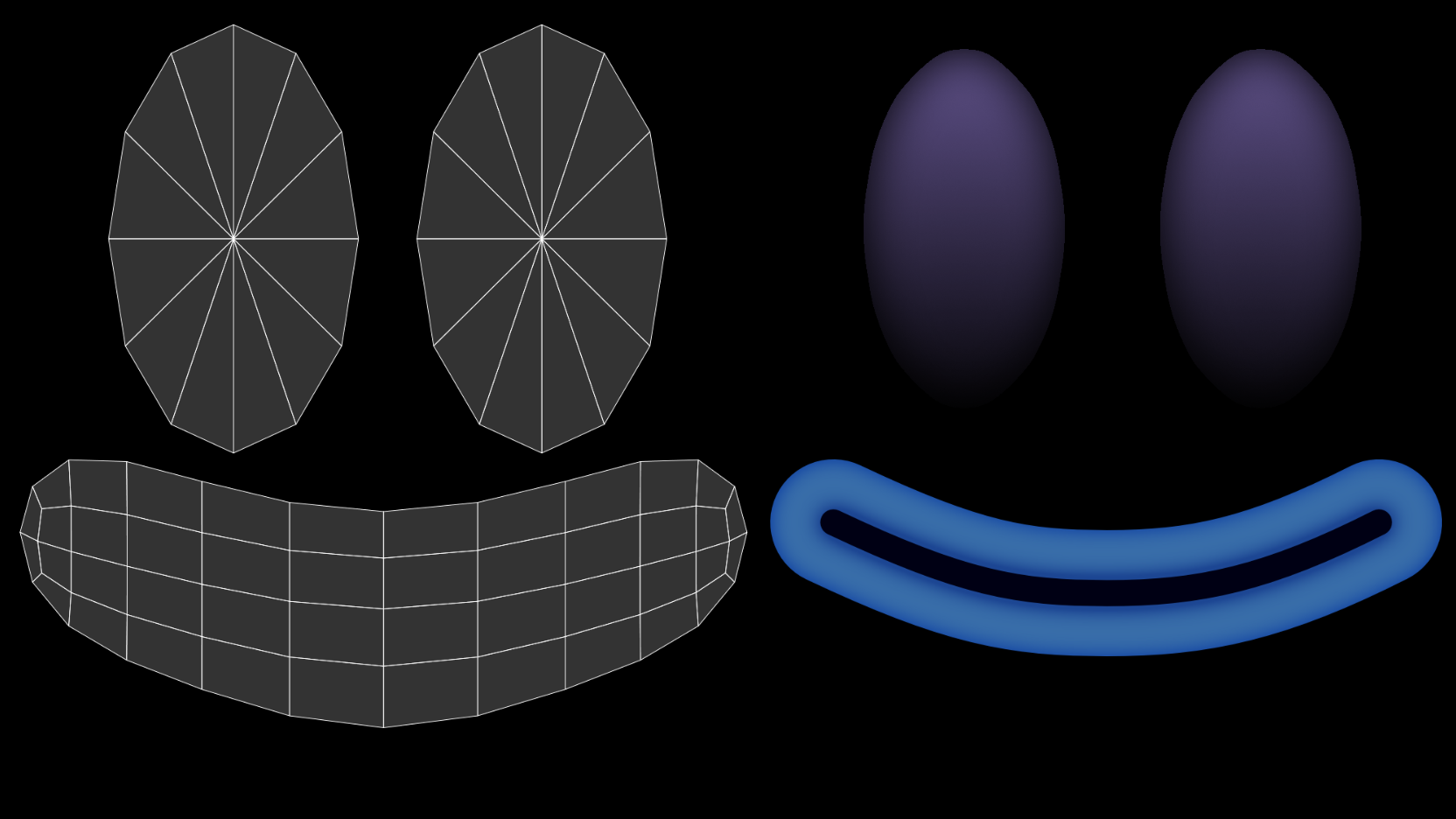
Exported the UV and painted a face that similar to Wisp
Let’s move on to Unity to set up a custom shader and some vertex animation.
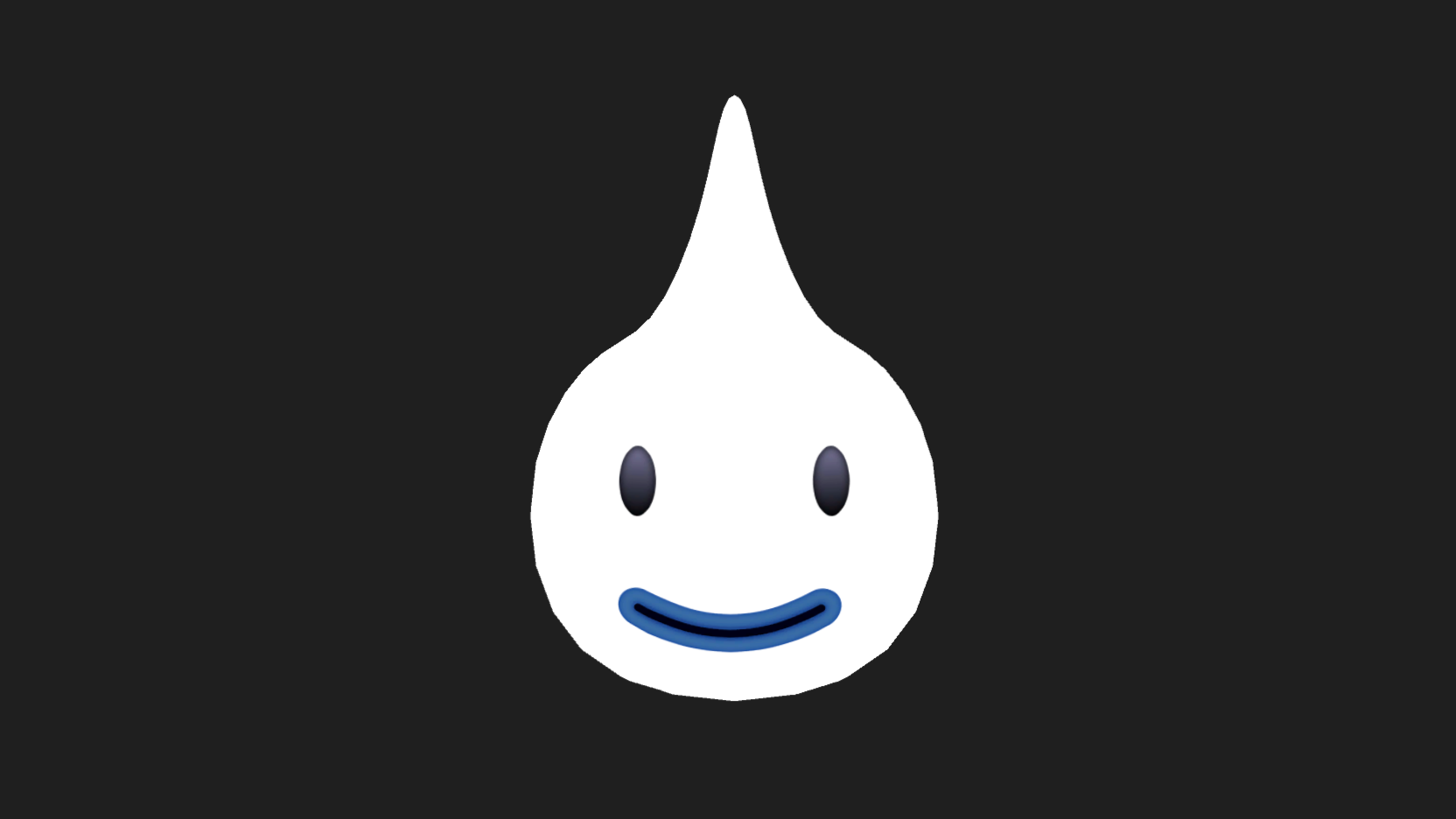
When starting with an unlit shader in Unity, it does not look like much, but that will change. First, I fixed the color to be a gentle gradient based on the local vertex position.
| |
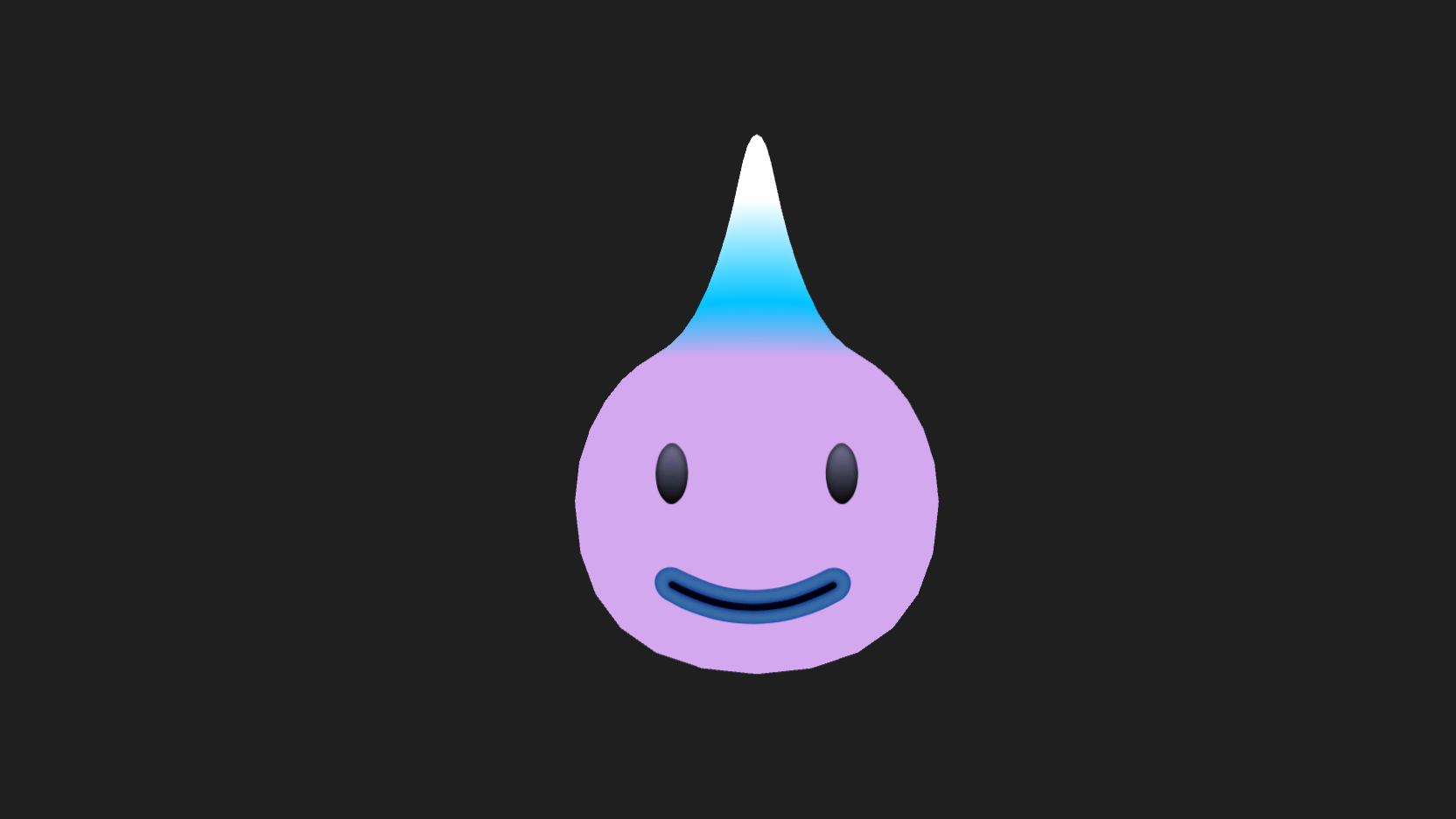
Next is the rim light that will make him all glowy. This is calculated in the vertex function.
| |

He also has this inner glowing orb, and to get it to show, I thought I would switch the Culling from back to front, but that also removes the rim light since it’s calculated on the front faces. This is not a problem since we can flip the normals in Blender and that gives the same result but with rim light intact. The inner orb uses the same shader only with different settings.

We are now adding some vertex animation to get that wispy top going.
| |
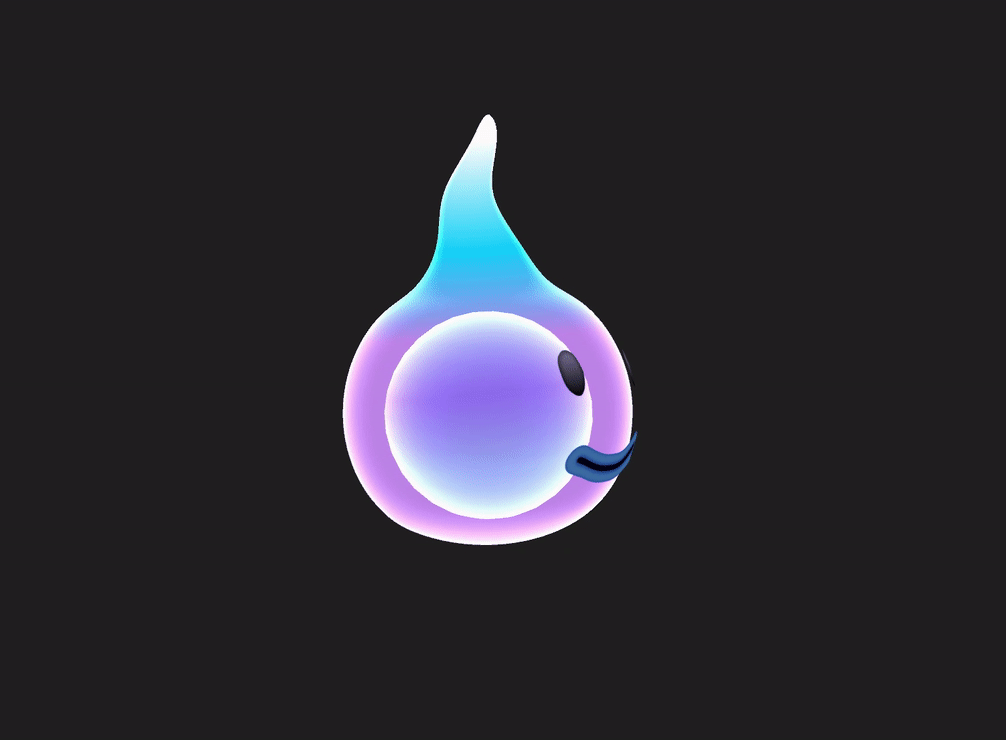
And there is the turntable of the finished Wisp. I hope this can inspire you to try recreating something you have seen lately.

After watching a bunch of movies from Laika Studios, I got inspired to try and create something that looked handcrafted. But I wanted it to be more like the claymation of the '90s.
Read More